I
mentioned that I spent a lot of my time recently on a deep dive into one of Embarcadero's products that's about to release in the coming weeks. I had planned on giving a "sneak peak" as to what it's all about, but it turns out that
Greg beat me to it (thanks, Greg!).
Rather than repeat everything that Greg said, I'll focus on a lesser known aspect of one of the portal's main features. Despite the incredible value of its shared reports, explore dashboard, ad hoc query interface, and administration console, perhaps the most popular (and most scrutinized!) feature of the portal thus far has been its search capability.
One of the cool things (at least in my mind) about the search capability of the ER/Studio Enterprise Portal is that, like other Web-based search interfaces, it can be integrated into the search bar of your favorite browser. I'll walk through the steps to do this for Internet Explorer as an example.
1. Select the 'Find More Providers...' item from the search bar's drop-down menu.
 This will take you to a Web page where can choose from among several exiting providers or create your own.
This will take you to a Web page where can choose from among several exiting providers or create your own.
2. From a different browser window, type 'TEST' into the search box of the ER/Studio Enterprise Portal and hit .This will take you to the Search Results page.
 3. Copy and paste the URL from the Search Results page (the "&x=8&y=6" portion at the end isn't necessary), specify a name for the new search provider, and press the 'Install' button.
3. Copy and paste the URL from the Search Results page (the "&x=8&y=6" portion at the end isn't necessary), specify a name for the new search provider, and press the 'Install' button.
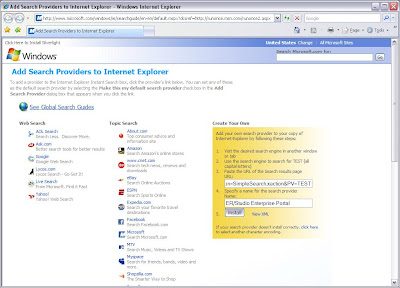
This will open a dialog asking you to confirm that you want to add the search provider (click 'Add Provider').
 4. Choose the new search provider from the search bar's drop-down menu, type in your text, and away you go!
4. Choose the new search provider from the search bar's drop-down menu, type in your text, and away you go!
 To avoid having to log into the portal each time you want to search, you can also add your user name and password to the URL before pressing the 'Install' button in step 3 above by appending, for example, the string "&userid=MyUserID&password=MyPassword".
To avoid having to log into the portal each time you want to search, you can also add your user name and password to the URL before pressing the 'Install' button in step 3 above by appending, for example, the string "&userid=MyUserID&password=MyPassword".


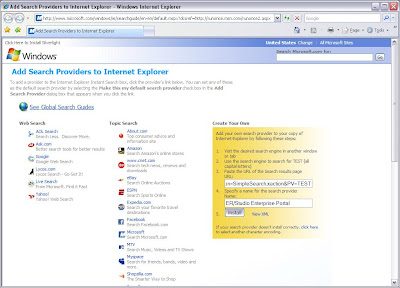







No comments:
Post a Comment